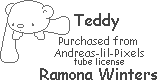I used a scrapkit called Shimmer which can be purchased here. I did this as a weekly challenge on PSP4EVERYONE as a blank for my challenge. Then I decided to make one for Lisa (AMD) herself. here is the blank i made. Please do not change, add or delete anything with this tag should u decide to snag it. If you want your name added to the tag please use my email link with info on what name to use and where to send it! Thank you very much for your cooperation in this matter ... Some artists I use do not allow any changes to be made to the tag except by the tagger themselves!
10/22/09
10/20/09
Weekly Challenges Tags
This one was done with a new kit called tc_springfairytales which u can purchase here. I did this one for my weekly font challenge. And the posers are called COH_JasmineFae which can be found here.
this one was done with parts from different scrapkits that can be found on the Breast Cancer Awareness Blog Train. The poser I used is called mdnt_sexyardyn which can be found here. I did this one for my weekly frame challenge.
This tag was created again from tc_springfairytales and the poser is called COH_littledreamer. both can be found here. I did this one for my weekly mask challenge.
This one I did for my weekly template challenge. I used the kit called tc_allhallowseve and the poser is a Medi poser that came in the kit and can be found here.
This one was done for my weekly tube challenge again I used the kit tc_allhallowseve and again the poser is a Medi poser and came with the kit which can be found here.
10/17/09
Purple Halloween
DO NOT CHANGE THE COLORS, TEXTS OR ANYTHING ELSE ... LEAVE ALL CREDITS AND COPYRIGHTS AS IS ... DO NOT COVER, HIDE, OR REMOVE THEM ... 
I have made another blog layout using Emma's ptu kit sp_halloweennight kit and posers and a background from one of her ftu kits called black and purple and u can get this blog layout here ... I hope you like this one perfect for Halloween... more stuff to come soon ... This comes with a seperated header for your placement desires .

10/15/09
Roses For Valentine's
Roses For Valentine's
I am using a Valentine set of papers for this tutorial it is called Set 1 Valentine Papers they can be found here the poser is by AusPosers which can be found here
and a mask called Planks from ESP Concepts u can get it here.
Let's begin!
Open a new transparent image 500 wide by 500 tall copy and paste valentine paper 1 as a new layer then copy and paste valentine paper 6 as a new layer. Apply Planks mask, invert transparency checked and fit to canvas checked and merge group.
Next I duplicated the masked layer and merged down to give it a less of a see through effect and added a drop shadow to the masked layer for depth at these settings v/h 0 opacity 100 blur at 10.
Then I took the pink blinds paper from Aus's Breast Cancer Awareness Kit copied and pasted as a new layer. In the layers palette I clicked on the masked layer to activate it and with magic wand click inside the oval of the layer to get the marching ants. I then went to selections modify expand and set expansion at 45 and applied. Then invert selection and hit the delete button on key to delete all but the center and moved that under the mask layer in the layer palette.
Then I went back to the BCA kit and copied the rose 1 and pasted it into my working image as a new layer and moved it to the top right hand side of the mask frame section
then duplicate the rose layer and flip and merge down the 2 roses making them 1 layer.
Duplicate rose layer again and mirror so it is on the opposite of the frame area.
Now we want to start some more merging, but not all yet. We want to merge the frame bg and valentine paper 1 together by merging down and then we want to do the same with the roses to the mask also by merging down. we should now have 3 layers; raster 1, valentine paper 1, and mask in our layer palette.
Now we move raster 1 layer up 1 so it is in the middle of the other 2 layers we're going to use this for our tube layer.
Open your tube of choice ( I used a face shot of Aus's) Copy and then paste as new layer in above raster 1 resize if necessary. Add a drop shadow to your tube if u like. I added a v/h 2 opacity 100 and blur 10 then repeated it except i changed v/h from 2 to -2.
then activated mask layer using magic wand with same settings as before clicked inside the oval of the mask and expanded it 45 again inverted and activated tube layer and hit delete button to get rid of excess tube I didn't want. This is optional of course.
Add your name, a saying or anything you like. I am adding Aus's name and a drop shadow. Don't forget the poser artist's copyright info and your own tagging watermark in a plain font. I usually use windows font arial at 12 pixels for the artist and 10 pixels for me. Save it as a jpg or png if you want a transparent background and you are done.
Thank you for checking out my tutorial ... I hope you had fun.
Please do not claim this tutorial as your own. Please read and follow by all the artists T.O.U. that you use.
10/3/09
Fresh Princess Dreams
Here is my first blog layout ... you can download it from HERE
I call it Fresh Princess Dreams for the 3 kits I used of Emma's they are ptu kits sp_freshaqua, sp_littleprincess, and sp_stripeydreams ... I also used her freebie poser called Carlotta
DO NOT CHANGE ANYTHING ON THIS LAYOUT AT ALL! IF YOU WANT YOUR NAME ON IT PLEASE CONTACT ME HERE! PLEASE LEAVE ALL CREDITS AND WATERMARKS AS IS ... AND DO NOT CHANGE THE LAYOUT IN ANY WAY EXCEPT TO PLACE YOUR HEADER WHERE YOU WANT IT! TYVM FOR YOUR COOPERATION.
this is a preview only
I call it Fresh Princess Dreams for the 3 kits I used of Emma's they are ptu kits sp_freshaqua, sp_littleprincess, and sp_stripeydreams ... I also used her freebie poser called Carlotta
DO NOT CHANGE ANYTHING ON THIS LAYOUT AT ALL! IF YOU WANT YOUR NAME ON IT PLEASE CONTACT ME HERE! PLEASE LEAVE ALL CREDITS AND WATERMARKS AS IS ... AND DO NOT CHANGE THE LAYOUT IN ANY WAY EXCEPT TO PLACE YOUR HEADER WHERE YOU WANT IT! TYVM FOR YOUR COOPERATION.
this is a preview only
Subscribe to:
Posts (Atom)