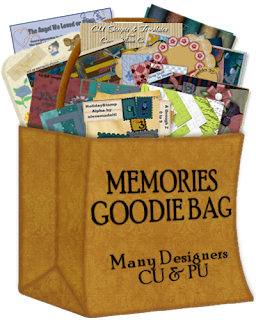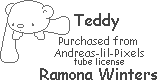Roses For Valentine's
I am using a Valentine set of papers for this tutorial it is called Set 1 Valentine Papers they can be found
here the poser is by AusPosers which can be found
here and a mask called Planks from ESP Concepts u can get it
here.
Let's begin!
Open a new transparent image 500 wide by 500 tall copy and paste valentine paper 1 as a new layer then copy and paste valentine paper 6 as a new layer. Apply Planks mask, invert transparency checked and fit to canvas checked and merge group.
Next I duplicated the masked layer and merged down to give it a less of a see through effect and added a drop shadow to the masked layer for depth at these settings v/h 0 opacity 100 blur at 10.
Then I took the pink blinds paper from Aus's Breast Cancer Awareness Kit copied and pasted as a new layer. In the layers palette I clicked on the masked layer to activate it and with magic wand click inside the oval of the layer to get the marching ants. I then went to selections modify expand and set expansion at 45 and applied. Then invert selection and hit the delete button on key to delete all but the center and moved that under the mask layer in the layer palette.
Then I went back to the BCA kit and copied the rose 1 and pasted it into my working image as a new layer and moved it to the top right hand side of the mask frame section
then duplicate the rose layer and flip and merge down the 2 roses making them 1 layer.
Duplicate rose layer again and mirror so it is on the opposite of the frame area.
Now we want to start some more merging, but not all yet. We want to merge the frame bg and valentine paper 1 together by merging down and then we want to do the same with the roses to the mask also by merging down. we should now have 3 layers; raster 1, valentine paper 1, and mask in our layer palette.
Now we move raster 1 layer up 1 so it is in the middle of the other 2 layers we're going to use this for our tube layer.
Open your tube of choice ( I used a face shot of Aus's) Copy and then paste as new layer in above raster 1 resize if necessary. Add a drop shadow to your tube if u like. I added a v/h 2 opacity 100 and blur 10 then repeated it except i changed v/h from 2 to -2.
then activated mask layer using magic wand with same settings as before clicked inside the oval of the mask and expanded it 45 again inverted and activated tube layer and hit delete button to get rid of excess tube I didn't want. This is optional of course.
Add your name, a saying or anything you like. I am adding Aus's name and a drop shadow. Don't forget the poser artist's copyright info and your own tagging watermark in a plain font. I usually use windows font arial at 12 pixels for the artist and 10 pixels for me. Save it as a jpg or png if you want a transparent background and you are done.
Thank you for checking out my tutorial ... I hope you had fun.
Please do not claim this tutorial as your own. Please read and follow by all the artists T.O.U. that you use.
I am including 2 tags that was made for me by others from my tutorial
This one was done by Aus
and this one was done by Aimee's Designs